life-time update free code reader scan tool OBD 2 In 1 KONNWEI KW850 with more shortcut keys function same as KW680
|
Display |
TFT color screen ( 320*240dpi) |
|
Operating Temperature |
0 to 60 ℃ (32 to 140 ℉) |
|
Storage Temperature |
-20 to 70 ℃ (-4 to 158 ℉) |
|
Power |
8 to 18 V provided via vehicle |
|
Supported Protocols |
J1859-41.6, J1850-10.4, ISO9141, KWP2000 (ISO 14230), and CAN (Control Area Network ISO 11898) |
|
Color |
Black & Red optional(Please indicate which color you need before placing an order.) |

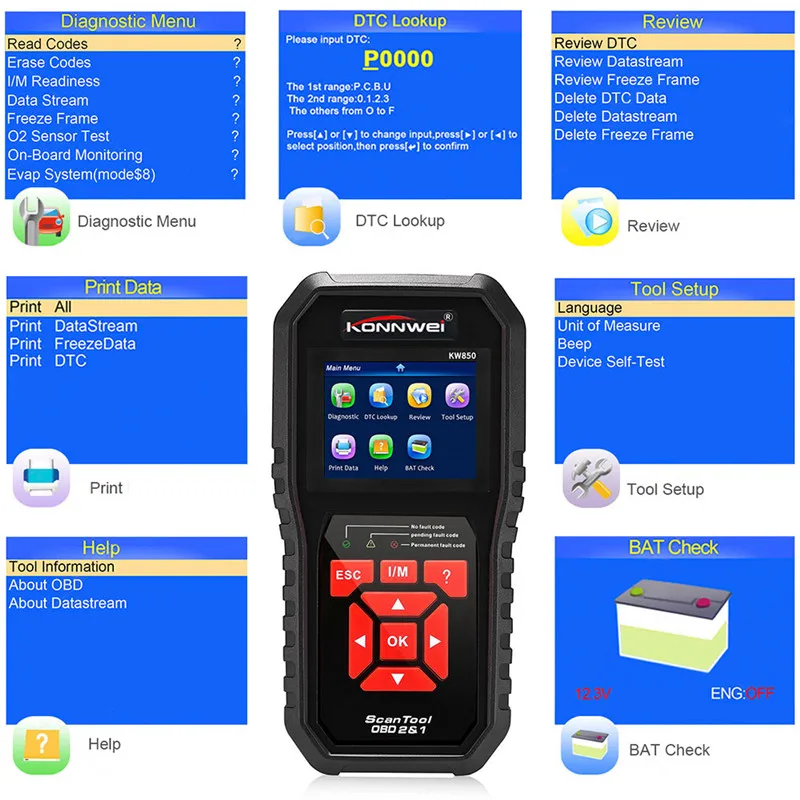
KW680 OBD2 scanner Function List:
1. Read engine or emission related fault codes error codes.
2. Erase and delete the fault code,
3. Turns off Check Engine Light (MIL), warning light, clears codes and resets m-onitoring
4. Retrieves generic (P0, P2, P3 and U0), manufacturer specific (P1, P3 and U1) codes and pending codes
5. Easily determines the cause of the Check Engine Light (MIL), show definitions of the fault codes.
6. Displays m-onitoring and I/M readiness status (emissions)
7. Reads live PCM data stream
8. Displays Live sensor data readings in both text mode and graph mode (1996 and newer vehicles)
9. Storage data stream, and playback, printing the stored sensor readings.
10. Views freeze frame data to analyze the real cause of engine failures
11. Displays live O2 oxygen sensor test data
12. Enhanced OBD2 Mode 6 On Board M-onitoring Test Results for Specific M-onitored Systems.
13. EVAP System test data
14. Battery Voltage real time m-onitoring.
15. Retrieves vehicle information (VIN code, CIN and CVN Number)
16. Built-in DTC look-up library and display definition.
17. Troubleshooter code tips guide technicians to the root cause of a trouble code faster, save diagnosis and repair time
18. Internet updateable and upgradeable, life-time update free
19. Print the stored trouble codes/ freeze frame/ live data readings via PC, works for all windows system.

KONNWEI KW680 Car Coverage
KW680 supports both diesel and gasoline vehicles, as long as the car is compliant with standard OBDII protocols, with OBDII 16pins Diagnostic Port.

American (USA) car:
for Standard OBD2 Cars from 2001 to Now:
for Chrysler, for Ford, for GM, for Jeep
European car:
for Standard OBD2 Cars from 2004 to Now:
for Alfa Romeo, for SAAB, for Acura, for Opel, for Audi, for Seat, for Peugeot, for Bentley, for Skoda, for Daewoo, for Benz, for Daihatsu, for Land Rover, for BMW, for Vauxhall, for Citroen, for Volvo, for Fiat, for VW, for Ford, for Jaguar
Japanese car:
for Standard OBD2 Cars from 2005 to Now:
for KIA, for Isuzu, for Honda, for Mitsubishi, for Hyundai, for Dacia, for Lexus, for Mazda, for Nissan, for Subaru, for Suzuki, for Toyota
Chinese car:
for Standard OBD2 Cars from 2011 to Now:
Attention:
Gasoline/Deisel are both supported.
Even though it compatible with most cars, but different regions support the vehicle OBD2 protocol at different times, or some car is special design, so it may not compatible with some cars which do not support OBD2 protocol. Especially Japanese and Korean car brand.
Warning:
Not Support Russian Cars before 2012, VAZ,UAZ,LADA; Not works with trucks
for Renault, SsangYong, please contact us before purchasing.
KONNWEI Life-time Free Update software
1. Please press the scanner and hold, then connect the scanner to PC with USB cable included in the package, the screen will be turned to “UPDATE MODE”
Notice: Please turn off anti-virus software when installing the update tool, otherwise it will not be able to install the driver properly. the Update tool can be found from official website (refer to user manual)
2. download and Install the “uplink” program to your PC( Windows xp- 7 only), you will find the below page, All you need is one-click, the program will search the update from our server, download and upgrade it by itself. No need any other operation, save the time and money.
3. Wait for the update process finished, the scanner KW680 will be ready to go! we will update to latest version before shipping out, normally there is no need to update for a long while.
KW680 obd2 scanner Data Printing Guides
1. After install the “uplink” program on PC, connect the scanner to PC with USB cable. (No need to press any buttons)
2. Launch the program”uplink” , Select “Print” option.
3. Operation on scanner: go to main menu, select ” Print Data” ; Select the data option that you want to print to PC,
After select the “print data”, the data stream that storaged in the scanner will be sent to PC software, you may modify them before printing them out from PC’s printer.








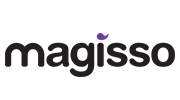








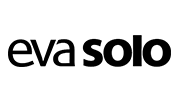

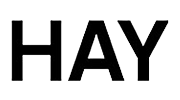







































Avis
Il n’y a pas encore d’avis.